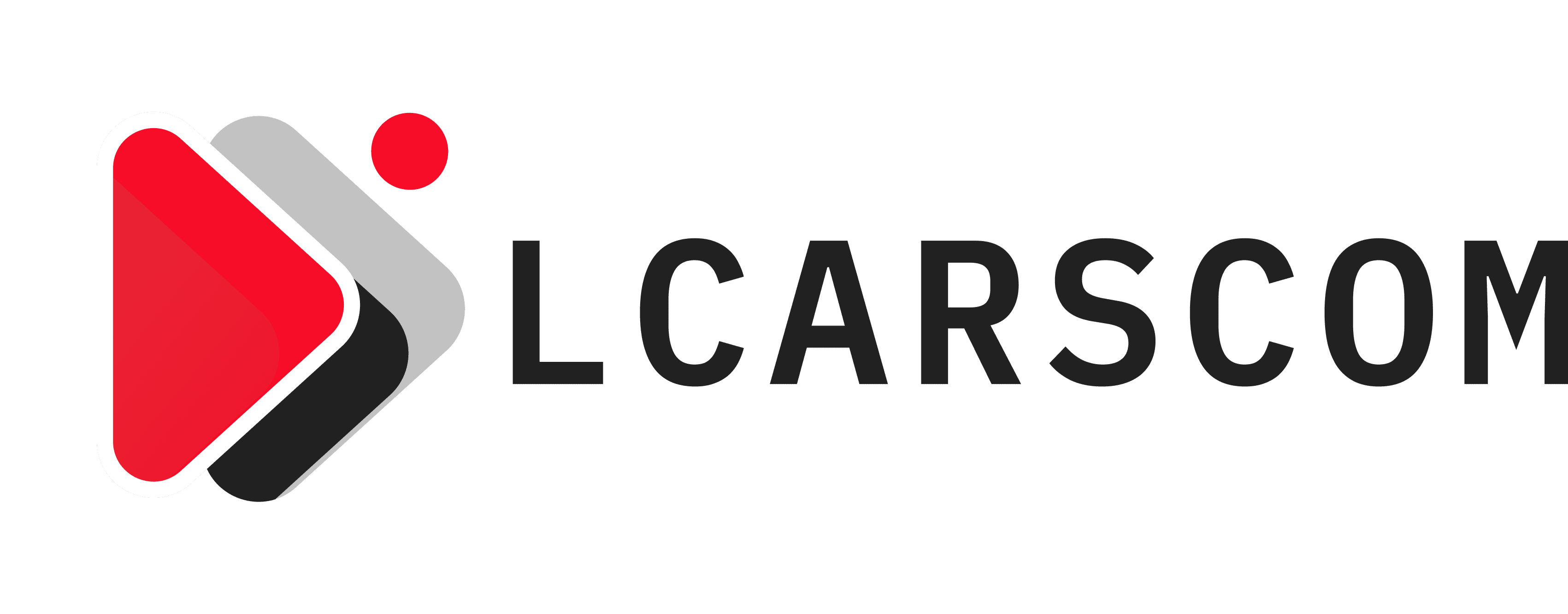Table of Contents
Introduction
In our rapidly advancing digital era, mobile applications have seamlessly woven themselves into the fabric of our daily routines. Whether it entails hailing a ride, placing a food order, or perusing social media updates, our smartphones are indispensable tools for many tasks. As the demand for mobile apps continues upward, ensuring their seamless functionality and optimal performance on Android devices becomes paramount. This is precisely where Playwright steps onto the stage.
Playwright stands as a robust open-source testing framework, empowering developers and testers alike to automate the rigorous testing of web applications and mobile apps across various platforms, including Android devices. Within the confines of this comprehensive guide, we will delve into the realm of Playwright testing on Android devices, encompassing everything from the fundamental principles to the pinnacle of best practices.
Chapter 1: Basics of Playwright
What is Playwright?
Playwright, a cutting-edge testing framework created by Microsoft, empowers developers to create and execute tests for web applications and mobile apps. What distinguishes Playwright is its remarkable capability to operate flawlessly across various browsers, such as Chromium, Firefox, and WebKit, on diverse platforms, encompassing Windows, macOS, and Linux.
Key Features of Playwright
Playwright boasts several key features that make it a preferred choice for testing:
- Cross-Browser Support: Playwright supports multiple browsers, allowing you to write tests that can be executed on various browser engines.
- Multiple Programming Languages: You can write Playwright tests in popular programming languages like JavaScript, Python, and TypeScript.
- Parallel Execution: Playwright allows you to run tests in parallel, significantly reducing test execution time.
- Mobile Testing: Playwright extends its capabilities to mobile platforms, making it ideal for testing on Android devices.
- Headless and Headful Modes: You can run tests in headless mode for faster execution or in headful mode for debugging and visualization.
How Playwright is Different from Other Testing Frameworks
While there are several testing frameworks available, Playwright stands out in several ways:
- Unified API: Playwright offers a unified API for automating actions across browsers, simplifying test script development and maintenance.
- Cross-Browser Compatibility: Unlike some frameworks that work with a single browser, Playwright supports multiple browsers out of the box.
- Mobile Testing: Playwright allows you to test both web and mobile applications using the same framework, streamlining the testing process.
- Community and Support: Playwright has a growing community and active development, ensuring ongoing support and updates.
Chapter 2: Setting up Playwright for Android
Pre-requisites for Android Testing with Playwright
Before diving into Android testing with Playwright, you need to set up the necessary environment and tools:
Hardware and Software Requirements
Ensure that your development machine meets the hardware and software requirements for Android app testing. You’ll need a machine with sufficient memory and CPU power to run Android emulators and Playwright tests.
Setting up the Development Environment
Set up your development environment by installing Node.js and npm (Node Package Manager). Playwright is built using Node.js, so having it installed is essential.
Installing Playwright
Here’s a step-by-step guide to installing Playwright for Android testing:
Step-by-Step Installation Guide
- Open your terminal or command prompt.
- Navigate to your project directory or create a new one.
- Run the following command to install Playwright as a dependency in your project:
npm install playwright
Verifying the Installation
To verify that Playwright is installed correctly, you can create a simple test script and run it. Here’s a basic example in JavaScript:
const { chromium } = require(‘playwright’);
(async () => {
  const browser = await chromium.launch();
  const page = await browser.newPage();
  await page.goto(‘https://example.com’);
  await page.screenshot({ path: ‘example.png’ });
  await browser.close();
})();
Save this script as test.js and run it using Node.js:
node test.js
If the script runs without errors and captures a screenshot of “example.com,” Playwright is successfully installed.
Configuring Playwright for Android Testing
Next, you’ll need to configure Playwright for Android testing. This involves setting up Android emulators or real devices for testing.
Running Your First Playwright Test on an Android Emulator
Now that you have Playwright installed and configured for Android testing, it’s time to create and run your first test on an Android emulator. Follow these steps:
- Launch an Android emulator on your development machine using Android Studio or another emulator of your choice.
- Modify your Playwright test script to target the Android emulator by specifying the browser context as follows:
const { chromium } = require(‘playwright’);
(async () => {
  const browser = await chromium.launch();
  const context = await browser.newContext({
    viewport: { width: 1920, height: 1080 }, // Adjust the viewport size as needed
    deviceScaleFactor: 1, // Adjust the device scale factor as needed
    userAgent:
      ‘Mozilla/5.0 (Linux; Android 11; Pixel 4) AppleWebKit/537.36 (KHTML, like Gecko) Chrome/90.0.4430.212 Mobile Safari/537.36’, // Set the user agent for Android
  });
  const page = await context.newPage();
  await page.goto(‘https://example.com’);
  await page.screenshot({ path: ‘example.png’ });
  await browser.close();
})();
- Run the modified test script using Node.js:
node test.js
Your Playwright test will open a Chromium instance in the Android emulator, navigate to “example.com,” take a screenshot, and save it as “example.png.”
Common Issues and Troubleshooting
During your Android testing journey with Playwright, you may encounter various issues. Some common problems and their solutions include:
- Emulator Not Starting: Ensure that you have correctly set up your Android emulator and that it is running before executing tests.
- Dependencies Missing: Check that you have installed all the necessary dependencies, such as Node.js and Playwright, and that they are current.
- Permissions: Ensure you have the required permissions to launch and interact with the Android emulator.
- Script Errors: Carefully review your test script for syntax errors or issues with selectors and actions.
Chapter 3: Writing and Running Your First Playwright Test on Android
Understanding Playwright’s API for Mobile Testing
Playwright provides a powerful and intuitive API for automating actions on Android devices. It includes functions for:
- Navigating the mobile web.
- Simulating user interactions such as tapping, scrolling, and input.
- Managing web elements on the page.
Creating a Sample Test Case
To illustrate how to write a Playwright test for Android, we’ll create a simple test case that navigates to a web page, interacts with elements, and validates the results.
Choosing a Test Scenario
For this example, let’s assume you want to automate testing for a login page on a mobile website. The test scenario includes:
- Navigating to the login page.
- Entering valid credentials.
- Clicking the login button.
- Verifying that the user is successfully logged in.
Writing the Test Script
Here’s a sample Playwright test script in JavaScript for the described scenario:
const { chromium } = require(‘playwright’);
(async () => {
  const browser = await chromium.launch();
  const context = await browser.newContext({
    viewport: { width: 360, height: 640 }, // Adjust the viewport size for your device
    userAgent: ‘Mozilla/5.0 (Linux; Android 11; Pixel 4) AppleWebKit/537.36 (KHTML, like Gecko) Chrome/90.0.4430.212 Mobile Safari/537.36’,
  });
  const page = await context.newPage();
  // Navigate to the login page
  await page.goto(‘https://example.com/login’);
  // Fill in the username and password fields
  await page.fill(‘input[name=”username”]’, ‘your_username’);
  await page.fill(‘input[name=”password”]’, ‘your_password’);
  // Click the login button
  await page.click(‘button[type=”submit”]’);
  // Wait for a selector that appears after successful login
  await page.waitForSelector(‘selector-for-successful-login’, { timeout: 5000 });
  // Verify that the login was successful
  const loginSuccessful = await page.isVisible(‘selector-for-successful-login’);
  if (loginSuccessful) {
    console.log(‘Login was successful!’);
  } else {
    console.error(‘Login failed.’);
  }
  await browser.close();
})();
Executing the Test
Save the script to a file, for example, login-test.js, and run it using Node.js:
node login-test.js
The script will open a Chromium instance in the Android emulator, perform the login actions, and display a message indicating whether the login was successful or not.
Reviewing Test Results
After running your Playwright test on an Android device, it’s essential to review the test results and gather insights into the test’s performance and any potential issues.
Analyzing Logs and Reports
Playwright provides detailed logs and reports that can help you identify and diagnose problems in your tests. You can configure logging levels and generate reports to track the execution of your test cases.
Debugging Failed Tests
When a test fails, it’s crucial to investigate the cause of the failure. Playwright offers debugging capabilities that allow you to pause and inspect the test execution at specific points in your script. You can also log information to the console to aid in debugging.
Chapter 4: Leveraging LambdaTest for Playwright Testing on Android
Introduction to LambdaTest
LambdaTest is an AI-powered test orchestration and test execution platform that offers a wide range of real mobile devices and browsers for automated testing. It seamlessly integrates with Playwright, allowing you to run your Playwright tests on real Android devices in the LambdaTest device cloud.
What is LambdaTest?
LambdaTest provides real device testing with thousands of real mobile devices and browsers. It enables you to perform automated testing on various device configurations, including different Android versions, screen sizes, and device manufacturers.
Benefits of Using LambdaTest for Mobile Testing
- Real Devices: Test on real Android devices to ensure accurate results and compatibility.
- Extensive Device Coverage: Access a wide range of Android devices for comprehensive testing.
- Parallel Execution: Run tests in parallel across multiple devices for faster testing cycles.
- Integrations: Integrate LambdaTest with popular CI/CD tools for continuous testing.
Advanced Features of LambdaTest
LambdaTest offers several advanced features that enhance your Playwright testing experience on Android devices:
Parallel Test Execution
LambdaTest allows you to run tests in parallel across multiple Android devices, reducing testing time and accelerating your development pipeline.
Integrations with CI/CD Tools
Integrate LambdaTest with popular CI/CD tools like Jenkins, Travis CI, and CircleCI to automate the testing process as part of your continuous integration and continuous deployment workflows.
LambdaTest’s Debugging and Diagnostic Tools
LambdaTest provides debugging and diagnostic tools to help you troubleshoot issues in real-time. You can view detailed logs, take screenshots, and even access video recordings of test executions.
Chapter 5: Best Practices for Playwright Testing on Android
Designing Responsive Tests
When testing on Android devices, it’s crucial to ensure your tests are responsive to different screen sizes and resolutions. Playwright allows you to set the viewport size, which should be adjusted to match the target devices you want to test on.
Handling Different Android Screen Sizes and Resolutions
Consider creating test cases that cover a range of Android screen sizes and resolutions. This will help identify potential layout and responsiveness issues that may not be apparent on a single device.
Optimizing Test Execution Times
Efficiency is key when running automated tests. To optimize test execution times when testing on Android devices:
- Use parallel test execution on LambdaTest to run tests concurrently.
- Minimize unnecessary waits and timeouts in your test scripts.
- Run tests in headless mode for faster execution when visualization is not required.
Continuous Integration and Continuous Deployment Considerations
Incorporate Playwright testing into your CI/CD pipelines to ensure that every code change is thoroughly tested on Android devices. Automate test execution and reporting to catch issues early in the development process.
Conclusion
In this comprehensive guide, we’ve explored how to
perform Playwright testing on Android devices, from the basics of Playwright to setting up Playwright for Android, writing and running your first Playwright test, and leveraging LambdaTest for real device testing. We’ve also covered best practices for efficient and effective Android testing.
Mobile testing plays a pivotal role in delivering top-notch applications to Android users. Leveraging the capabilities of Playwright and LambdaTest, you can optimize your testing workflow, detect and resolve issues proactively, and guarantee a smooth user experience for your mobile app. Remember that ongoing learning and testing are indispensable for maintaining a competitive edge in the constantly evolving realm of mobile development.