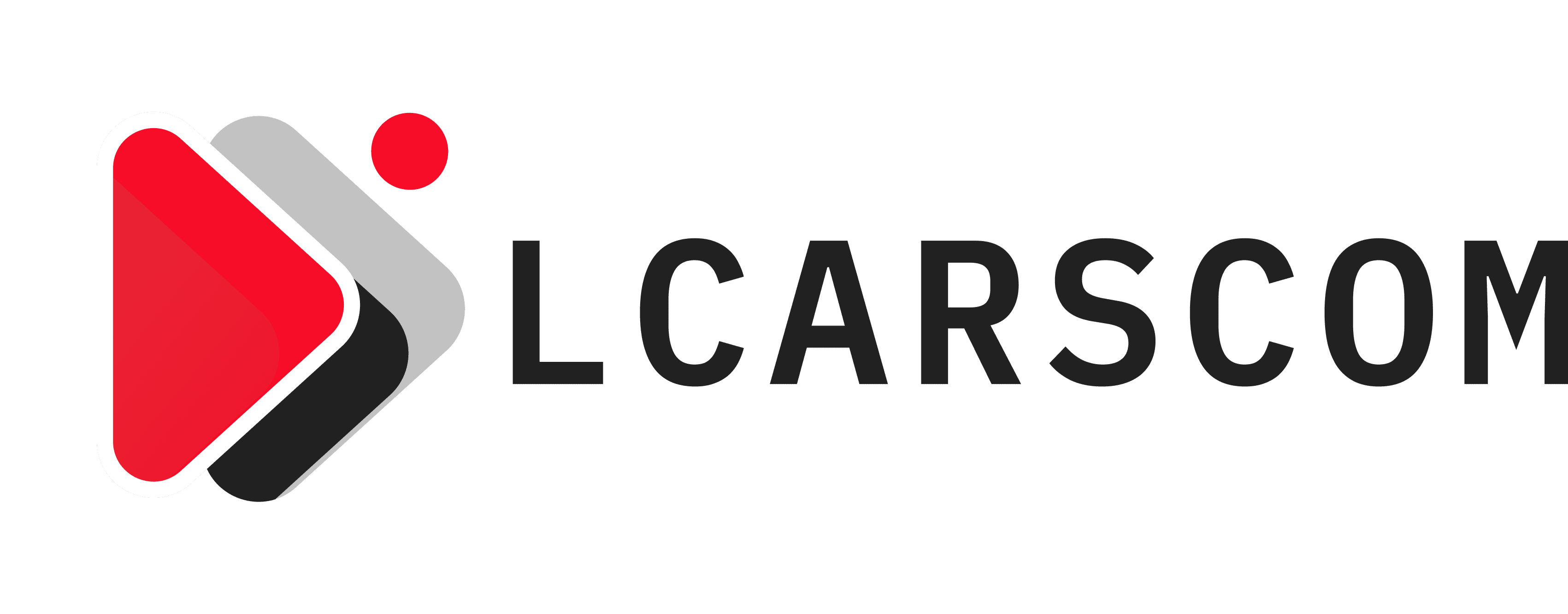Introduction
If there is one thing that almost all of us have done, it is accidentally deleting an important file from Windows! Trust me, it has happened to the best among us.
According to experts, there can be two major reasons that can lead to your files getting deleted or lost from your Windows system-
- Primary Causes- you have either accidentally or intentionally emptied the Recycle Bin by pressing Shift + Delete when the mouse was placed on the file.
- Secondary Causes- the file had been damaged or corrupted by an external virus or malware.
We start the article by listing the most obvious question- the possibility of recovering deleted files on Windows. We then proceed to list down the three workable strategies that can help in this regard. Lastly, we will discuss how to fulfil data recovery to retrieve the files on Windows.
Is it Possible to Recover Deleted Files on Your Windows System?
Let us get an important question out of the way. It is true that you can, through some tried and proven strategies can recover deleted files on your Windows systems.
According to experts, you need to stop doing anything on your system. This is to avoid overwriting of the data. Every data occupies a certain set position in the file systems. Even if it is deleted, it is still there on the file system until new data is written on top of it or in the same place.
While you might not see the deleted files, they are present in the depths of your computer’s memory. Until you overwrite them, software that helps in data recovery can provide complete help with the retrieval of the files.
How to Recover Deleted Files on Your Windows: A List of the Top 3 Strategies
- Find out whether the File is Deleted-
Yes, I know that this sounds stupid and rhetorical, but you will not believe how many of us delete files only to find them in the Recycle Bin. Check the Recycle Bin and use the right-click option to choose the sort function. This will show you the ‘Date Deleted’ sort and you can use the same to check the files. In more than 50% of cases, this will help you recover the deleted files.
- Use Windows Data Recovery Software-
If you have scoured the Recycle Bin and checked all your backups but have not been able to find the file, maybe it’s time for a more professional approach. Using a trustworthy and credible product like iBoysoft Windows Data Recovery Software is something that can be looked at seriously. It is a tool available that you can use to scan your computer for deleted files and extract them to the disk. It’s wrapped in an intuitive interface and has simple options, making it accessible to all types of users, even those without prior experience in data recovery software.
All you need to do is download, install and run the software. This will launch the application and scan the affected partition. Once you see the preview, you need to click on the recover tab. Here are the detailed steps:
Step 1: Select a location
Select the drive or partition where you want to search for lost data. BitLocker Data Recovery and Find More Partitions options are displayed separately.

Step 2: Start scanning
Uncheck the Deep scan option if you need deleted file recovery. Deep scan takes a long time to finish the intensive file searching and file system reconstruction process. Click Next to start.
Step 3: Preview and recover files
Filter the scanning results and preview the specific recoverable files. Make a selection of wanted files, click the Recover button to save them to a different destination.
- Go for Windows 10 File Recovery Option (2020 New Update)-
In 2020, Windows realizing the need for file recovery rolled out a new feature called Windows File Recovery. You need to visit the Microsoft App Store and download the application. This can help you retrieve like a data recovery software different media and file types. However, one of its biggest limitations is that it will only work on Windows 10. If you have an earlier version of Windows, you are better off using data recovery software like iBoysoft. If you have decided to try this method, follow the instructions with 100% caution.
- Download and launch the app from Microsoft Store.
- Press the Windows key, enter Windows File Recovery in the search box, and then select Windows File Recovery.
- When you are prompted to allow the app to make changes to your device, select Yes.
- In the Command Prompt window, enter the command in the following format:
winfr source-drive: destination-drive: [/mode] [/switches]
- There are 2 basic modes you can use to recover files: Regular and Extensive. Here we will introduce the regular mode.
- Regular mode examples:
Recover your Documents folder from your C: drive to the recovery folder on an E: drive. Don’t forget the backslash (\) at the end of the folder.
Winfr C: E: /regular /n \Users\<username>\Documents\
Recover PDF and Word files from your C: drive to the recovery folder on an E: drive.
Winfr C: E: /regular /n *.pdf /n *.docx
- The source and destination drives must be different. When recovering from the operating system drive (often C: ), use the /n <filter> switches to specify the user files or folder.
Microsoft automatically creates a recovery folder for you called, Recovery_<date and time> on the destination drive. - When you are prompted for confirmation to continue, enter Y to start the recovery operation. Depending on the size of your source drive, this may take a while. To stop the recovery process, press Ctrl+ C.
The Bottom Line
Nobody wants to encounter a situation where they will have to recover their deleted files. However, there are times when intentional, unintentional, and external factors can play a role leading to the deletion of the files. Experts suggest that users should always have their Windows Backup synced and running on their systems.